Application season: When, how, and where we apply dictates our upcoming hunting season and—depending on our strategy in points states—helps determine future seasons as well. Having a solid application season strategy is the first step, and it’s possible to formulate your own thoughtful strategy using onX Hunt on Desktop. A variety of onX Hunt tools help plan where to apply for tags, and which strategies might be best for your upcoming season.
Draw Odds
onX Hunt Elite Members have access to our entire application season toolset, designed to help you research, assess, and make decisions based on draw odds in your areas of interest. Applying for big game tags out West is a complex, time-consuming, and intimidating process, regardless of whether you grew up hunting the West or have always dreamed of coming out for the hunt of a lifetime.
To maximize your time and simplify the process, we offer onX Hunt Elite Members FREE access to Huntin’ Fool (strategic insights), Hunt Research Tools (draw odds), and HuntReminder (deadline alerts)—the complete package for planning, researching, and remembering to apply for your Western hunts this year.
Basemaps, GMUs, and State-Sponsored Access Layers
Within the onX Hunt App, hundreds of layers to help you study the areas in which you’d potentially like to apply. The first step is selecting the most useful Basemap: 3D, Satellite, Topo, or Hybrid. Basemaps are the foundation on which our other 400+ layers are displayed, and finding the right one for your mapping is the first place to start. 3D is specifically helpful for planning your application season, as you get an accurate view of the land, geographic features, and access opportunities.
After Basemaps, dive into GMUs (game management units) and hunting districts. The Hunting Districts Layer shows the borders and names (or numbers) of hunting districts in a state. Turning on GMUs on your map shows the “subdivisions” used to manage big game species in certain states, helping you visualize where hunting areas are, how to access them, and what the terrain looks like within. It’s important to know which hunting district or GMU you’re applying for, so you can ensure you’re putting in for the correct tag.
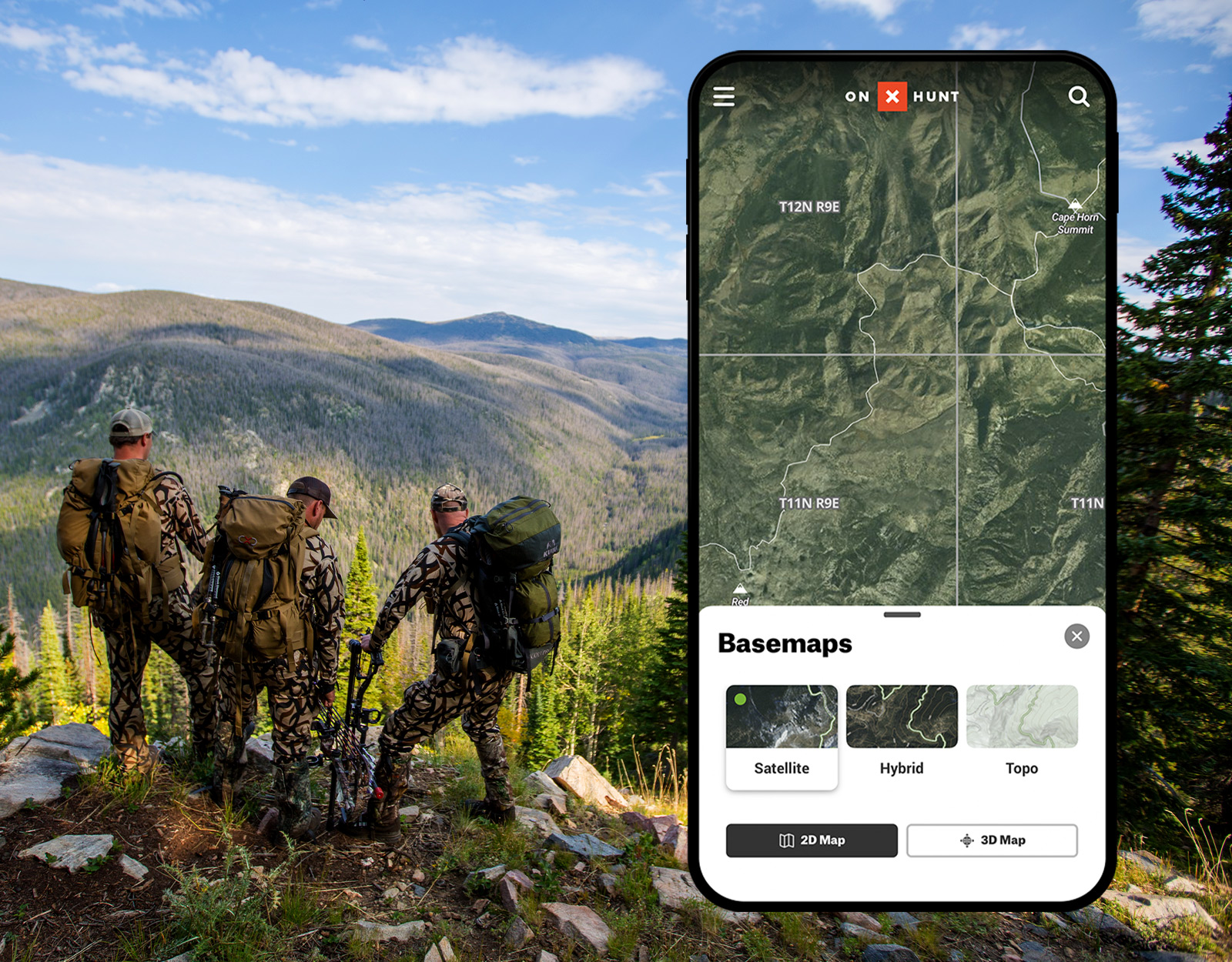
Public/Private, Roads, Government Lands, and Access Layers
Once you have an idea of where you’d like to apply for tags, the next step is making certain you can legally access the unit. onX Hunt shows public/private land boundaries and parcel information in all 50 states (Elite members have access to all 50; premium members choose a single state or the two-state option). These color-coded land maps help you understand where you’ll be applying for, and how much public land you may have to work with before encountering private land.
The onX Hunt App indicates different types of government land with color-coded overlays. This includes the National Forest Service, National Park Service, Bureau of Land Management, city parks, and more. It also includes over 100 million acres owned by Tribal Governments and the Bureau of Indian Affairs, and over 20 million acres owned by the Department of Defense, which generally do not allow public hunting. onX Hunt will tell you which managing entity manages the land, but it’s up to you to be aware of the regulations and access restrictions.
So where do you start? Head to your target state’s Game & Fish or Department of Natural Resources website. Hunting regulations can vary greatly over time and from one area to another, so it’s a good idea to become familiar with these websites and learn how to find the regulations for the areas you plan to hunt. Check out our Government Lands FAQ for more information.
After you’ve confirmed public/private boundaries, it’s time to ensure you can physically access the unit. Research the roads that get you to the access point. Our Motorized Roads and Trails Layer displays National Forest System (NFS) routes (roads and trails) or areas designated as open to motorized travel. It shows what’s open to highway-legal vehicles, high clearance 4x4s and side-by-sides, vehicles less than 50 inches wide (ATVs), and dirt bikes. Consider what the weather conditions might be during the season of your hunt. Can dirt roads turn into gumbo? Could that bridge wash out? Explore all your options.
Another layer to eyeball is the State-Sponsored Land Access Layer. This layer can help you identify state-sponsored access points (typically land owned by private individuals who allow public hunting with additional rules and regulations, typically through a state-sponsored program). Research those rules and regs carefully, but these can be the secret to finding less-trafficked hunting access.
onX has a variety of other land access layers to help you determine where to hunt, incorporating data from Rayonier, Legacy Wildlife, RMEF, and Pheasants Forever into various layers within the Hunt App. Read more about onX Hunt layers.
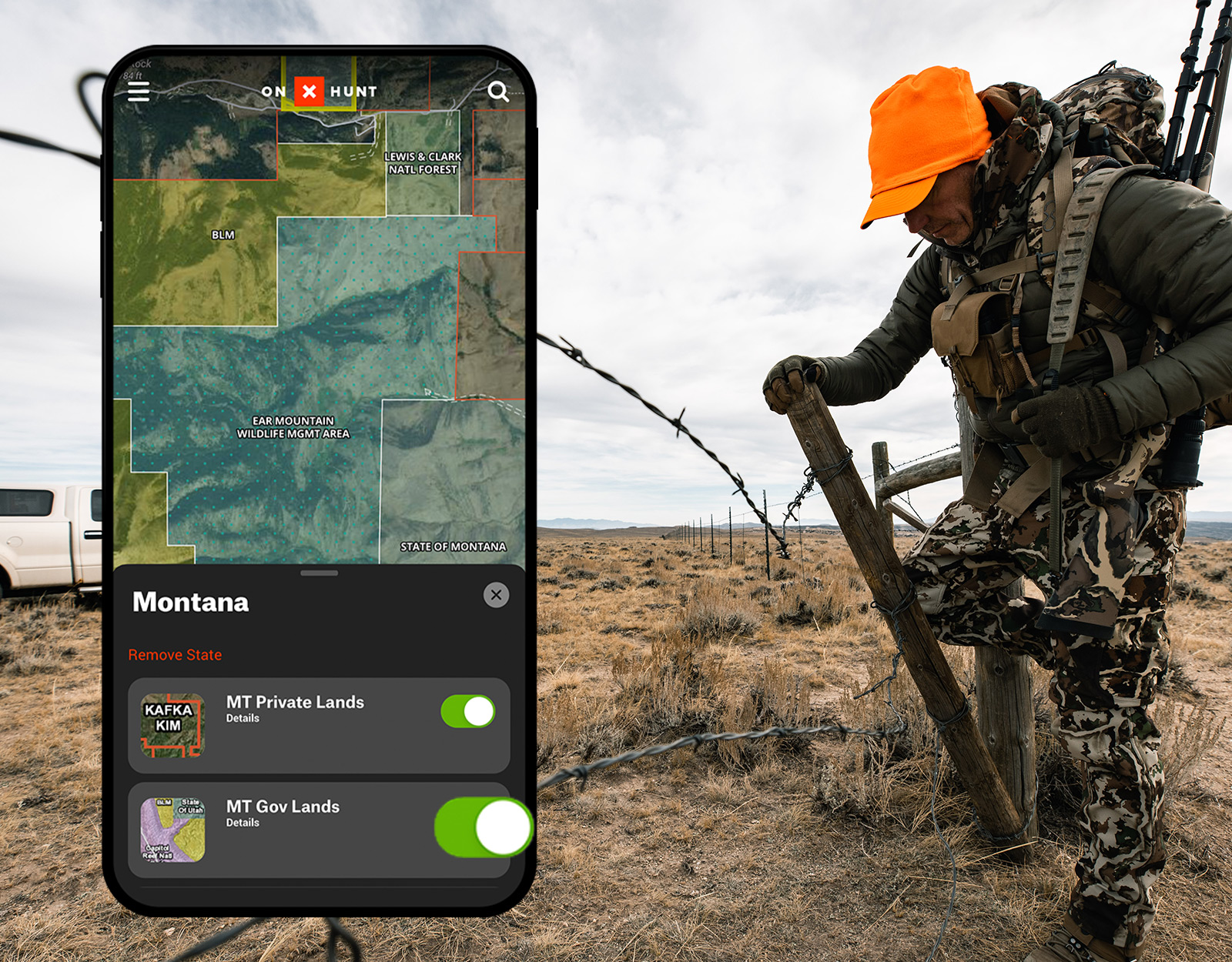
Specialty Layers
Now that you have the basic area in mind, it’s time to turn on the fine-detail side of your brain and delve into additional layers so you can learn your areas of opportunity. Exploring the terrain, tree cover, crops, and historic wildfires can help you 1) confirm this is the area in which you’d like to apply and 2) help you form a plan of attack for the hunting season.
Wilderness Areas Layer
Wilderness areas make up about 4.5% of the United States’ land and can be found in 44 out of 50 states. In 1964, the Wilderness Act created the legal definition of wilderness and paved the path for preservation for generations to come. Wilderness areas are managed jointly by the Bureau of Land Management, Fish and Wildlife, Forest Service, and National Park Service.
Wilderness areas allow no mechanical travel (game carts are also not permitted), and some states (such as Wyoming) require a guide to hunt in wilderness areas.
Roadless Areas Layer
If you’re the type of hunter who likes to get deep in the woods and away from as much pressure as possible, turn on the Roadless Areas Layer. This nationwide layer is essentially a heat map that gives an overall view of how close a particular area of wilderness is to a road. Areas shaded the darkest are closest to roads, while the brightly illuminated areas are the furthest removed.
Chronic Wasting Disease Layer
Chronic wasting disease (CWD) is a neurodegenerative disease that results in abnormal behavior, loss of body condition, and eventually death. CWD is 100% fatal and is found in most species of the deer family (cervids), including whitetail and mule deer, elk, and moose. onX and the National Deer Association (NDA) worked together to provide the first nationwide database of CWD information for hunters.
CWD layers in the onX Hunt App can be used to visualize CWD Distribution, Management Zones, Surveillance Areas, Testing Locations, and Carcass Disposal Sites across the country. This information, along with relevant links to all state CWD resources and regulations, will help you understand CWD risk in your potential hunting area, how it may have impacted animal populations there, and help you plan for post-hunt issues such as check-ins and meat consumption risks.
Historic Wildfires Layer
With the Historic Wildfires Layer turned on, wildfires that occurred within the last year are shaded dark orange and will show the name and date of the fire on the map. Wildfires that occurred more than a year ago have lighter shading and will show the fire’s year as you zoom in. Information on the Historic Wildfires Layer comes from the National Interagency Fire Center.
Planning around historic wildfires can help you in a few ways. Knowing where new regrowth might be occurring—and at what stages of regrowth—as well as knowing where the edges of historic fires are located can be a marker worth investigating depending on the species you’re looking for.
Slope Angle Layer
The Slope Angle Layer helps you understand how steep the terrain actually is—something that can be challenging to fully understand on a map. Best used with the Topo Basemap, this layer shades the terrain from green to red to blue, depending on how steep the slope is. For example, green terrain is flatter than 25°, red is 35° to 40°, and blue is steeper than 45°. Six colors are used for incremental angle grading.
The Slope Angle Layer is helpful for two main reasons. First, it can help you to get an idea of the terrain you’ll be walking through and if some areas may be too challenging for your hunt. Second, the slope and habitat are crucial to understand based on the species you’re after. Think about the terrain elk and deer prefer in comparison to sheep and goats, and this layer becomes much more useful.
Trails, Trail Slope, and Mileage Layers
Trails, trail slop, and mileage layers are designed to help you understand what the trail will actually be like—key for planning how to access and move around a unit in which you’re considering applying. The basic Trails Layer shows hiking trails on your map as black and white dashed lines. The name of the trail or the trail’s number is displayed on the trail. The Trail Slopes Layer highlights trails with a color gradient from green (flat), through yellow to red (steep). Lastly, Trail Mileage shows the length of trail segments from one end point to the next. White and red numbers along trails are the length of that segment and miles. Red and white dots show the locations of trail end points.
It’s key during application season to know the terrain you’ll be hunting in if you’re lucky enough to land a tag. Be honest with yourself and with your group on what kind of terrain you can safely navigate, and ultimately pack out an animal from should you harvest.
Tree Cover Layers
Tree Cover Layers provide a wealth of information on tree cover in the area you’re considering applying. Explore Deciduous vs. Coniferous for a quick breakdown of the forest type, or look at Thermal Deer Cover to explore coniferous tree species that provide winter cover for deer—this helps you find bedding and winter habitat. Deciduous Tree Distribution provides you with a color-coded view of seven different deciduous tree species, while Coniferous Tree Distribution does the same for six different coniferous tree species. Explore Acorn-Producing Oaks (food sources), Young Aspen Forests (another food source, and a top habitat for ruffled grouse), and Wetland areas.
US Crop Distribution
The US Crop Distribution Layer is another secret tool in your application season kit. Nineteen different crops have been recorded and color-coded for ease of viewing, helping you to understand what has been planted in certain areas in past years.
Note there is no way to guarantee the accuracy of the data (ground-truthing is done) as this data set is created by aerial imagery analysis. What hunters will see in the field on their actual hunt will be based on weather conditions such as rain or drought, crop rotations, and crop prices.

Timber Cuts Layer
Understanding timber cuts can be a useful way to understand more about your chosen unit, how animals move in it, and what the landscape will be like to hunt. The information on the Timber Cuts Layer comes from the US Forest Service and shows two types of timber cuts:
- Thinning: an intermediate treatment made to reduce the stand density of trees primarily to improve growth, enhance forest health, or recover potential mortality. Includes crown thinning (thinning from above, high thinning), free thinning, low thinning (thinning from below), mechanical thinning (geometric thinning), and selection thinning (dominant thinning).
- Clearcut: a stand in which essentially all trees have been removed in one operation to produce an even-aged stand. Depending on management objectives, a clearcut may or may not have reserve trees left to attain goals other than regeneration.
With the Timber Cuts Layer turned on, clear cuts will have beige borders and diagonal lines, and thinning projects will have green borders and diagonal lines. The year inside the clearcut or thinning border is the year the project was completed.
Boone and Crockett Layer
If you’re looking for age class information or you’re after that animal of a lifetime, Boone and Crockett trophy layers can help you determine locations of past harvests that were recorded in the record books.
Species Activity Layers
State-specific Species Activity Layers show migration corridors and habitat for multiple species. Colorado, for example, shows the summer and winter ranges for nine different game species, along with their migration routes. The game species included are elk, whitetail deer, bighorn sheep, black bear, moose, mountain goat, mule deer, pronghorn, and turkey.
Drought Conditions Layer
Turn on the Drought Conditions Layer to display historic drought and consider how past drought seasons may impact your potential hunting area. Animals that have experienced prolonged drought conditions may experience decreased body fat (a result of less nutrition in the landscape), and herds may have fewer surviving young stock, resulting in fewer animals to hunt in future years. Horn growth may also be diminished after multiple drought seasons, which is a consideration for those seeking trophy animals.
Scouting and knowing an area plays a big part in deciding where to hunt. While it helps if you know the area you’re putting in for, sometimes that’s not possible. Scouting quality hunting land is much easier on a big screen using the desktop version of onX Hunt. You can view your onX maps on all modern browsers and is available to everyone with an onX membership at no additional cost. Data saved on the web, such as Waypoints, Tracks, and more, syncs seamlessly across all devices that are logged into the same account.
Before you apply to a specific hunt, arm yourself with the best information you need to find the right hunt for you and your group. After thorough research, apply with confidence directly on the state game management agency’s website.
Here at onX, we’ll have our maps pulled up on one computer screen or tab, Huntin’ Fool or Hunt Research Tools in another, and then pull up the state agency on a third screen or tab. It’s easy to explore and study hunting units on our web-based maps, and then apply for the same unit directly on the state game management agency’s website. And, if you’re an Elite Member, you already have free access to Hunt Research Tools and Huntin’ Fool.