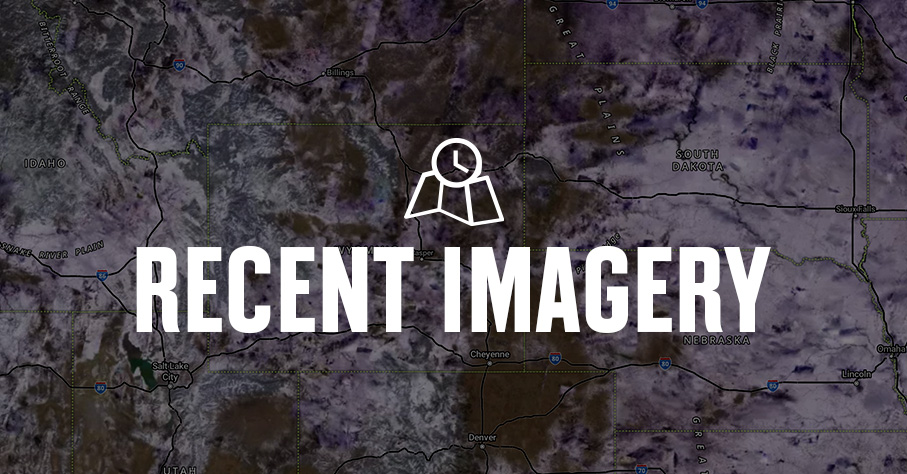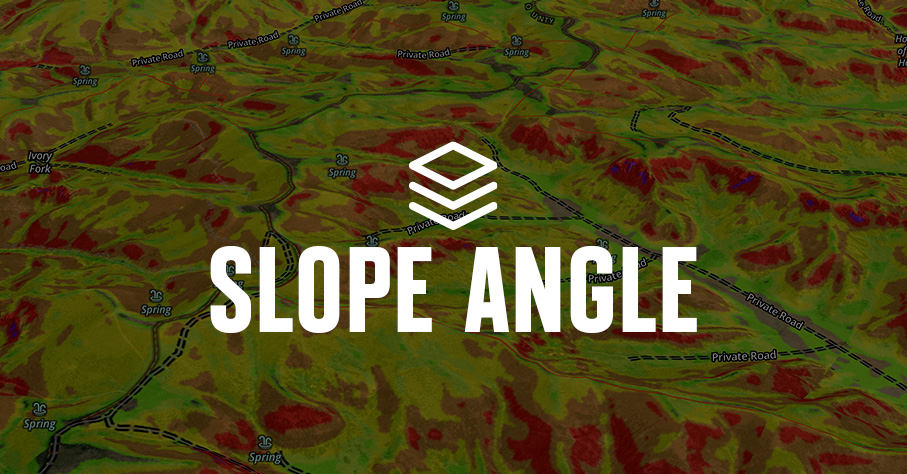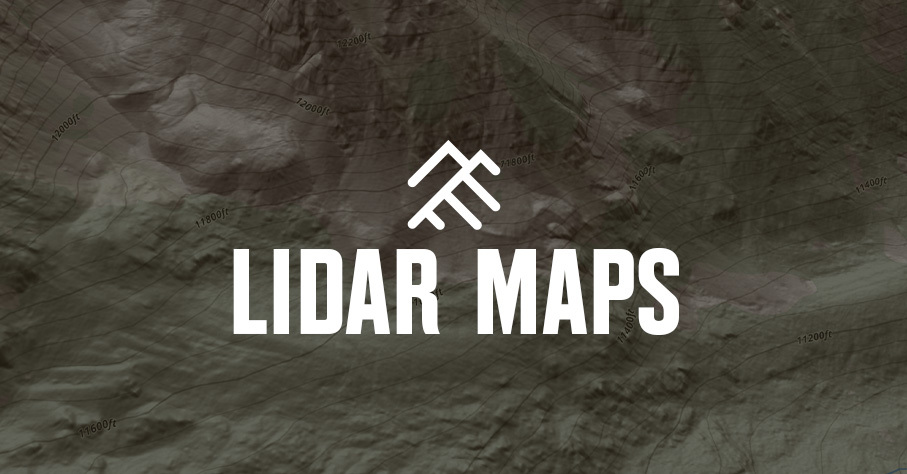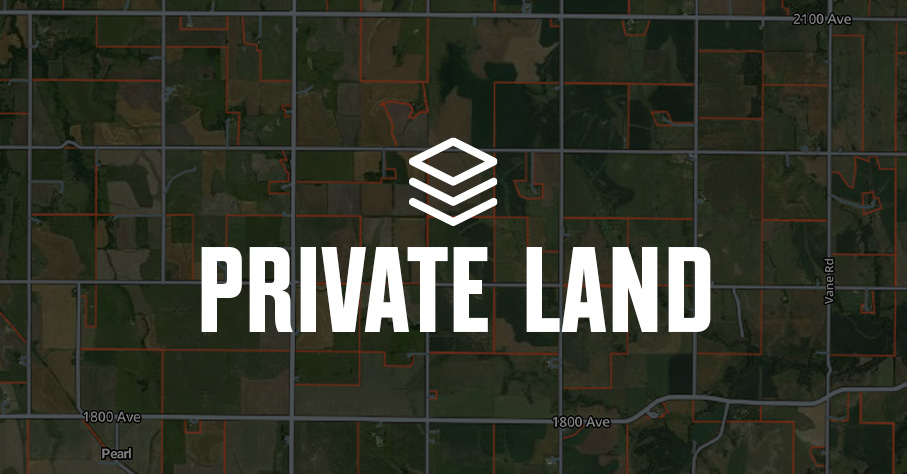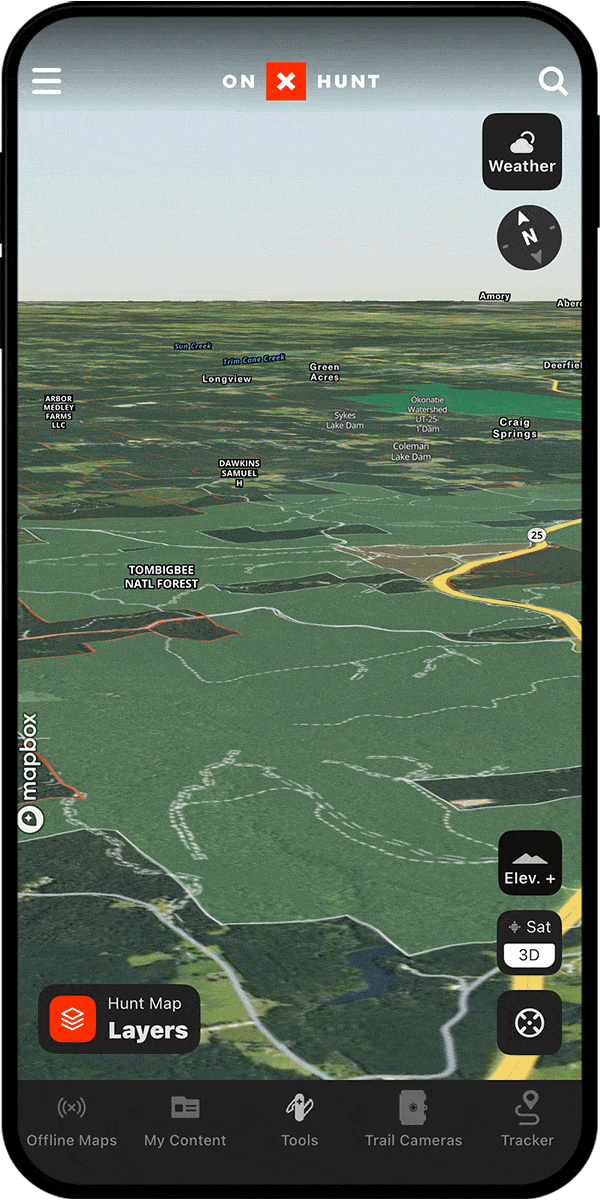
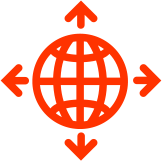
See Every Nook and Cranny With 3D Topographic Maps
From analyzing terrain and assessing your line of sight from a glassing knob to refining your stalk in the field, the Hunt App’s 3D map view brings the terrain to life so you never miss a detail.
3D Maps Breakdown
Assess Vantage Points
There’s nothing like a 3D view to provide a comprehensive understanding of the landscape. By flying over your area of interest, you’ll identify every detail that could impact your hunt.
Plan Your Stalk
Use 3D to plan your routes with confidence and eliminate the surprises that could cost you hours of backtracking to find a way through.
Find Unexpected Habitat
3D topographic maps convey information that just cannot be found in a 2D representation of the land, and more information means more opportunities during your hunts.
Predict Animal Movement
3D maps replicate the natural perspective animals experience, revealing ridgelines, valleys, and funnels that guide their movement. Using 3D, you can see why certain areas attract wildlife, whether it’s good cover, favorable thermals, or travel ease, which lets you predict their patterns and position yourself for success.

3D maps are extremely valuable when hunting out west, but when it comes to whitetail hunting, sometimes the variance in the terrain is subtle. That’s where 3D exaggeration comes in. Being able to exaggerate the topographical makeup of a property allows me to identify saddles, benches, and travel corridors, specifically when hunting big hardwoods where pinch points and paths of least resistance are much less obvious.
– Michael Hunsucker, Heartland Bowhunter
Visualize the Hunt
See elevations and topography from every angle.
Frequently Asked Questions
To enable 3D map view on your device, tap the “3D” button on the lower right-hand side of your screen. To tilt the map to display your area in 3D, use two fingers to swipe up. When viewing your maps in 3D mode, zooming, panning, and rotating all function like they do when you’re viewing the 2D map.
Yes, all of your Markups are visible and accessible in 3D mode.
Yes, you can view and interact with Map Layers, including our public and private layers, in 3D map view.
3D Maps are not currently available when using onX Hunt in Offline Mode.
Even in areas that appear flat, subtle changes in terrain—small dips, slight ridges, or shallow drainages—affect animal movement. The Hunt App allows you to ‘exaggerate’ the topography via 3D maps to magnify these minor features, making it easier to spot hidden features.