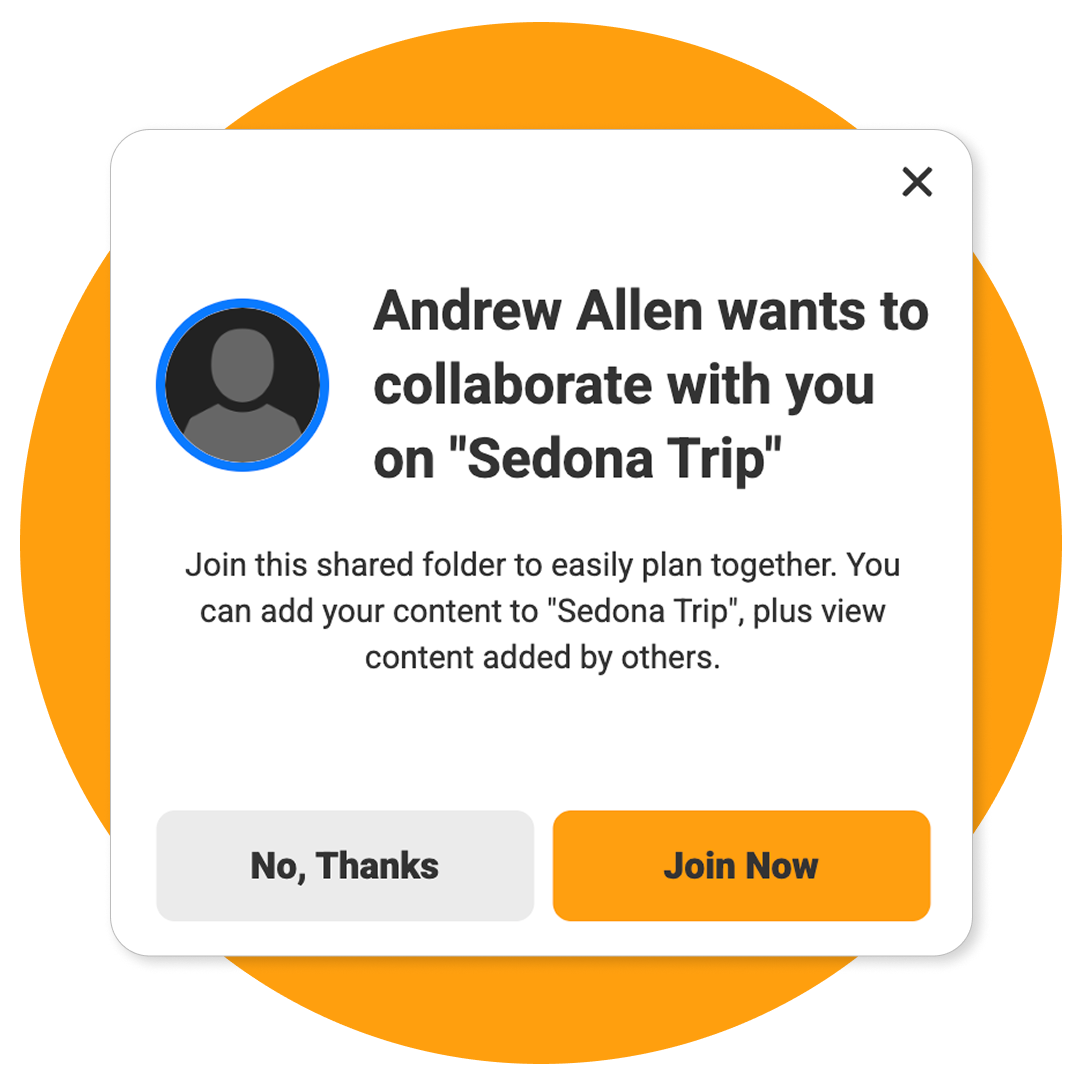Collaborative Folders: New in onX Offroad
Collaborative Folders let trip leaders collaborate in the planning phase which makes it easy to coordinate and share your next adventure, keep the group on the same trail, and help your maps stay clutter-free.
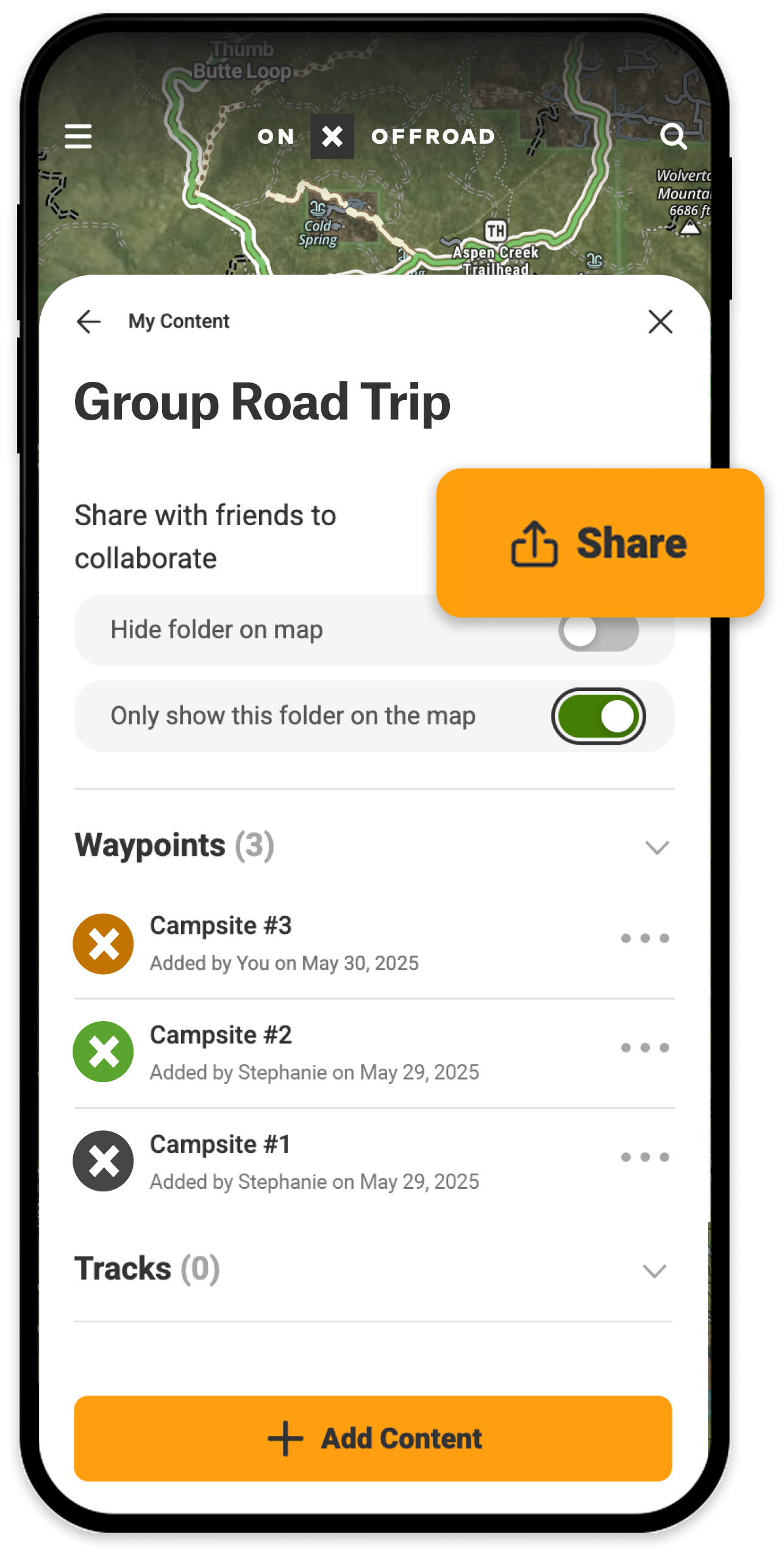
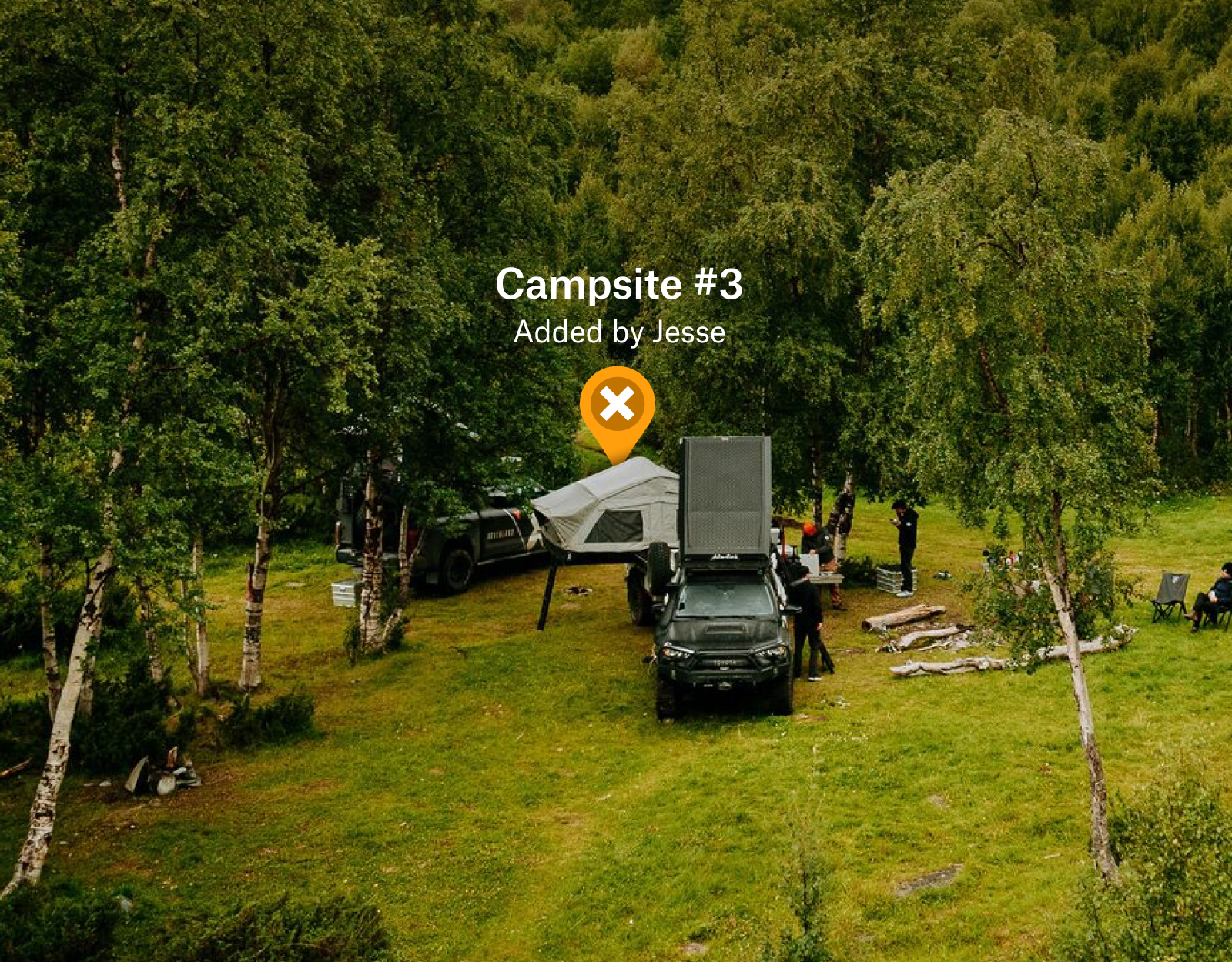
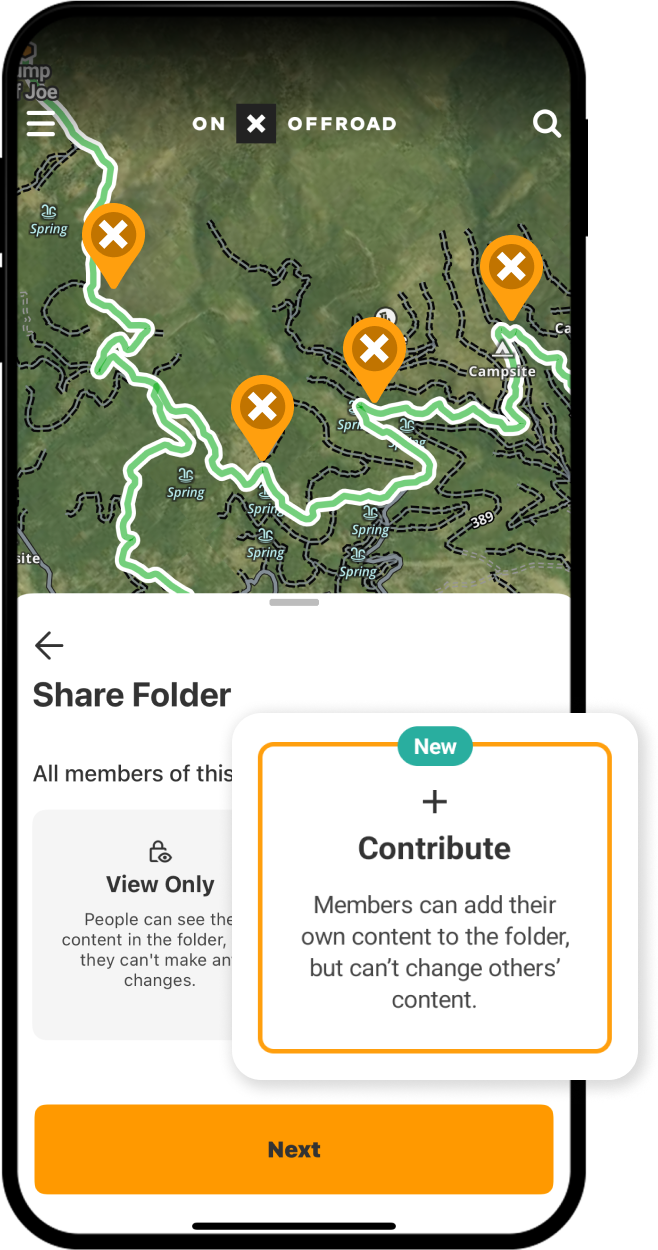
Plan as a Group, All in One Folder
Collaborative Folders are more than a place to save your content. They help you organize, coordinate, and explore smarter with your group. Add Routes, Waypoints, and Tracks to a centralized Folder, then invite your crew to contribute their custom markups and access the group trip plans. Collaborative Folders keep your adventures organized, keep your maps clear, and help you stay ready to go.
Organize, Collaborate, Share
How to Create + Use Folders:
- Open your onX Offroad App on your mobile device or log into your account on desktop.
- Tap or click “My Content” in the toolbar.
- Select “+ New Folder” or choose an existing one to edit and share.
- Now you can add Waypoints, Routes, and Tracks by selecting “Add Content.”
- Click “Share”, and set the folder to Contribute or choose View-Only. Don’t worry, you can adjust permissions at any time.
- Text or email the link to anyone you want to collaborate with on trip planning or to share a ready-to-go adventure.
Pro Tip:
If you’re anything like us, you have a ton of custom markups on your maps from many incredibly adventures. When you want a clean and organized map, you can temporarily hide an entire Folder’s content from view—just navigate to My Content, select a Folder, and check “Hide Folder on Map.”
Frequently Asked Questions
Yes. You choose whether each person can view or add their own content when you share a Folder.
No. They will only see what you add to the Folder you shared with them. They also can’t change any content that you add to the Folder.
You need a Premium or Elite Membership to share a Folder. Anyone with an onX account can be invited to contribute.
No. Deleting a Folder does not delete the markups inside it. They remain saved in your account.

Stay Adventure-Ready
Go ahead and be the trip leader—try Collaborative Folders today.